Xafari Security. XPO
This topic describes how to add Xafari Security XPO to the XAF-application. To examine a complete sample, refer to the Northwind demo installed with Xafari.
Note
This topic demonstrates the using of Application Designer to configure the application, a similar task for Xafari Security DC is implemented using AppModule. There are other alternative ways.
Open the existing XAF-solution and execute the following steps:
- Add XafariModule and XafariSecurityXpoModule to the Module Project.
- Add XafariWinModule and XafariSecurityWinModule to the Windows Forms Module Project, add XafariWebModule and XafariSecurityWebModule to the ASP.NET Web Module Project.
- Invoke Application Designer. Drop the SecurityStrategyComplex component from the XAF Security group on Toolbox to the Security pane on designer.

- Invoke Properties Window and set RoleType property to the "Xafari.Security.Xpo.XafariSecuritySystemRole" value.

- Apllication also requires the authentication system. You can use Xafari Authentication. Drop the XafariAuthentication component from the Xafari group to the Security pane.
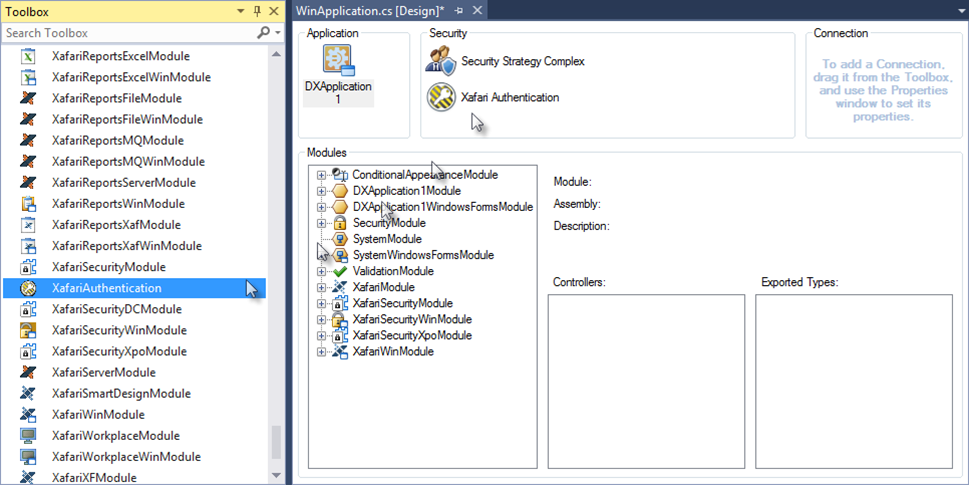
- Run the application (either Windows Forms or ASP.NET). The following logon window will be displayed.
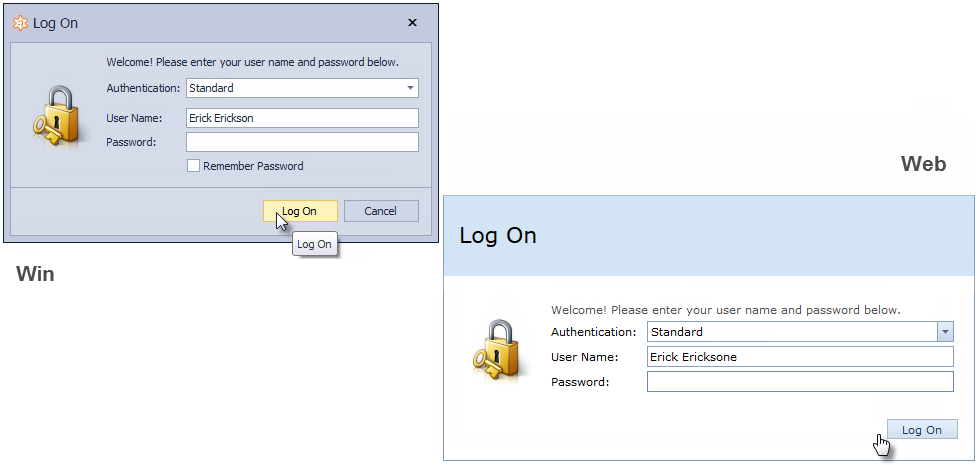
- Select Windows Authentication type and activate the app. The feature of the Xafari Security XPO is an Extra Permissions.